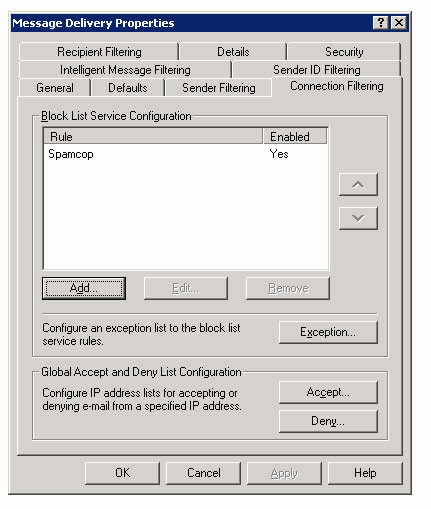| | Tech Tips - Business IT Support Tips
Archive for 2008
Wednesday, April 2nd, 2008
Are you interested in Windows Vista SP1? Are you waiting to upgrade to Windows Vista based on the performance of Service Pack 1 and plan to base your decision on the comments that have been made since it came out? Do you already have Windows Vista but aren’t sure if you want to upgrade to SP1? Are you trying to upgrade to SP1 but can’t get it to work? Now that Windows Vista SP1 has been out for a month, I’d like to share my experience with you and hopefully help to answer some of your questions along the way.
Installation
Installation of Service Pack 1 for me on several machines thus far has not been a walk in the park. Microsoft is quick to comment that the install for SP1 is included in Windows Update. In many cases, however, I’ve found that SP1 not listed in Windows Update for Vista machines and following technet advice doesn’t solve the problem, either.
First things first. Check if your Windows Vista machine has already automatically applied the Service Pack 1 update. To do this, open the RUN box from the Vista start menu. In Run, type “WinVer” without the quotes and click OK. You will see a window that says “About Windows” and will contain information about your operating system. If you are running Service Pack 1, this window will say Microsoft Windows, and on the next line after “Version” it will say “Service Pack 1”. If you don’t see “Service Pack 1” in this window, you don’t have it installed and should continue with the following step.
The best way to install Service Pack 1, despite the best advice from Microsoft, is to manually download the installation files. You can get the installation files here. The file is 434MB so it will take a while to download. My advice is to download the file, burn it to a CD, and then delete the file from your computer (to save HD space and to have a copy for later). Once the file has been downloaded you can double click it to begin the upgrade. The process takes roughly 1 hour, even on a very fast computer, so be prepared. The update process will reboot your computer several times so make sure that all of your programs have been closed out before you begin.
Usage
Thus far I am very impressed with Service Pack 1. I’ve used it on Windows Vista computers with dozens of software programs installed and have encountered no problems. As an example, one machine has an installation of the entire Adobe Creative Suite 3 Web Premium package. This includes Dreamweaver, Flash, Photoshop, Fireworks, etc. All of these software programs have been tested and work flawlessly with Service Pack 1. As with any software package, if you want to be sure it will work with SP1, make sure you always have the latest and greatest versions of individual software programs installed. Here’s the link for Adobe Downloads.
Some other programs that have been successfully tested with Service Pack 1: Winamp, Microsoft Office 2003, AVG Free Edition, Spybot S&D, Mozilla Firefox, Comodo Firewall Pro, Paint Shop Pro, Truespace 6.6, Steam, Half-Life 2, Doom 3, Goldwave, iTunes and many more. In fact, I have yet to find a program that doesn’t work with Vista SP1. I’ve read about them, but have never experienced a conflict for myself. Chances are good that your programs will work with Vista Service Pack 1. If you’re concerned about a particular program, check out this list.
The performance of Windows Vista under Service Pack 1 compared to non-SP1 is amazing. It’s literally night and day! Most of the performance issues that I’d experienced before Service Pack 1 resulting in ‘slow operating system’ complaints that others have posted about are gone. Windows Vista under Service Pack 1 is fast. My conclusion: This upgrade is definitely worth it!
I spent an entire day tweaking an ultra-portable Sony Vaio TZ series notebook with Windows Vista. The user was ready to dump Vista entirely and go back to Windows XP, even if it meant several days of lost work in reconfiguring his applications. His computer was so slow, even though he had a $3,000 computer, that he could barely use it. By the time I was done with his computer, after installing Service Pack 1 for Vista and running some various system tweaks, he was a believer in Windows Vista! Now his computer is lightning fast, using Windows Vista, and he’s happy.
If you don’t yet have Windows Vista, it’s time to upgrade. Service Pack 1 has finally made Vista a usable operating system. If you already have Vista, but not yet Service Pack 1, do yourself a HUGE favor and upgrade immediately.
One of the common problems that I run into are computer that are trying to run all of the graphics and eye candy associated with Vista with a video card that is not fast enough to support it. After Windows Vista Service Pack 1 and graphic display tweaks, I’ve been able to get Windows Vista machines that are just as fast, if not faster, than they would have been running Windows XP. You have to know what to look for.
Let’s not try to beat around the bush. There are still some problems with Windows Vista, the biggest of which are people who are not technically minded expecting this to ‘just work’ out of the box. Windows Vista, even under Service Pack 1, isn’t there yet. Unlike XP, Vista requires that a professional who knows technology helps you to setup your operating system. There are many tweaks and fixes that can be applied to make Vista a very rewarding computing experience. If you’re thinking about Windows Vista, don’t be afraid of it any longer. Consult with a professional computer technician who will help to make Windows Vista work for you.
Posted in Tech Club General | No Comments »
Wednesday, March 26th, 2008
I’ve been a critic of Norton products before. I wish that a company as powerful as Symantec would create software products that work properly as they’re advertised, are easy to uninstall when you find out they don’t work the way they should, and at the very least, don’t break your computer when you want to remove them. Unfortunately, the Norton brand of products (owned by Symantec Corporation) don’t work like this. Almost always, they cost more than what they’re worth and end up causing more trouble than they were advertised as fixing.
Symantec owns the Norton product name and has traditionally tried to keep their Symantec line of products separate from Norton. Symantec products have been engineered for the corporate user and, as a general rule, have worked better than their Norton counterparts. They install easy, run flawlessly and are affordable considering the depth of their features. At least, that’s how I used to feel about them. My opinion of Symantec products has been eroded over time and is now about the same as Norton. I now find myself sounding the abandon ship alarm for Symantec and jumping on the first available lifeboat.
The last straw was this week, after a day long battle against Symantec Mail Security for exchange. You shouldn’t have to battle against software you paid for, folks! Their Mail Security broke an important email server, crippling all email for an entire organization for half of a day. There were no big changes made on the server, no revolutionary updates, just *poof* – one day it works, one day it doesn’t. First, it wouldn’t filter any spam. Even a reboot didn’t make a difference. Next, we couldn’t disable the product on the server and it bounced everyone as spam. Finally, we tried to turn the product off from within the administration panel. It said it was turned off, but even then it made no difference. The only way to fix the server was to completely remove Symantec Mail Security for Exchange, and magically, everything worked great again.
It’s become obvious that Symantec cares more about their fancy marketing schemes than actually making a quality product. Sure, their website is nice, very colorful, well done. But the nuts and bots of their products are beginning to fall off. With that being said, here’s my Symantec replacement list This is a list of Symantec products that I used to use on a daily basis. Heck, I didn’t just USE these products. I would promote them, tell everyone about them, I actually enjoyed them! And over the years, one by one, Symantec slowly but surely let me down by morphing each product from a wonderful tool into a buggy pile of bloatware. Sad! Symantec, are you listening? Start putting some quality control into your junkware!
Instead of Symantec or Norton Anti-Virus: AVG provides a superior anti-virus product, and it’s free.
Instead of Norton Ghost: Acronis True Image does the job much better. Even better than that, since it’s free, if you’re techy – GParted.
Instead of Symantec Mail Security & Premium Anti-Spam: Trend Client Server Messaging Security for SMB. Cheaper, more reliable, doesn’t break your email servers!
Instead of Norton Internet Security: Comodo firewall is free, runs faster and does a better job.
Instead of PCAnywhere: Really? Who uses this. It’s built right into Windows XP and beyond, or if you’re really struggling, use UltraVNC.
Instead of BackupExec: No. Especially now that Windows Vista has their complete computer backup that takes an image of the entire drive. Not only that, you can use the free Microsoft Virtual PC to mount those images and copy out files. Otherwise, if stuck in XP just use the built in XP backup utility.
I actually feel pretty bad about all of this, like a kid who has to throw out a new toy to make room for a new one at Christmas time. I liked Symantec at one time. They played a big role in my PC toolkit. Now they’ve let me down again, hopefully for the last time.
Posted in Tech Club General | No Comments »
Tuesday, March 25th, 2008
Here’s an interesting article that lists several things to do after starting a new WordPress blog. Things-to-do-after-starting-a-new-wordpress-blog/
The best tip on this page, and the one that I’ve just completed, is an installation of the plug-in to generate XML sitemaps for WordPress. It’s amazing how easy this was to install! In about 3 minutes I was up and running with a new sitemap. The coolest feature is the auto-submit feature to Google and other search engines, notifying them of new posts to your blog. Perfect for SEO!
Google has their blog search tool (currently in beta) as well as a pinging tool that checks thousands of blogs daily. They encourage you to use a tool such as this plug-in to update their blogsearch service with new content.
And while we’re on the subject of plug-ins for WordPress, it’s impressive just how many there are. Take a look at the official site.
Posted in Tech Club General | No Comments »
Tuesday, March 25th, 2008
I recently blogged about a large number of spam that has been hitting mailboxes with fascinating subject lines such as “herb.s help.s”, “make it bigger”, “she loves being on film” and a host of other less savory, witty and eye-catching titles. The SPAM kept getting through, even with commercial anti-spam products and RBLs enabled, including relays.ordb.org, bl.spamcop.net, zen.spamhaus.org and cbl.abuseat.org. Today, however, the tide seems to be turning against the spammers and I’ve noticed a decrease of over 80%!
A quick check using the ‘about my IP blacklist check‘ on some of the IP addresses used in the SPAM emails shows that Spamcop, at least, has started to successfully identify most of the spamming computers involved. Remember, these are machines that are infected with trojans or viruses. The spammers have taken them over and are using them illegally to send out SPAM, having turned them into spambots. The best way for us to defeat the problem is to ensure that everyone has quality technical support looking over their computers regularly and protecting their networks from attack. In reality, most people don’t even know that they have an infected computer and as a result, don’t contact anyone to help them. One sign that your computer is infected is if it’s running slower than you think it should, or strange things are happening on it – like windows opening that you didn’t expect to open.
If you’re running an email server and would like to start using a RBL to block spam, I recommend starting off with Spamcop. So far they are the quickest at identifying spammers and adding them to the blacklist. I’ve included a step by step process here to add Spamcop to your Exchange server. You should ensure that you’re running the latest version of Exchange Server 2003 with Service Pack 2 or above installed.
- Open Exchange System Manager
- Expand ‘Global Settings’ and right click on ‘Message Delivery’, then select properties
- Go to the ‘Connection Filtering’ tab
- Click on Add, type in the display name Spamcop and DNS Suffix ‘bl.spamcop.net‘
- Click OK and then apply
Here’s a screenshot of what your exchange server screen should look like when done:
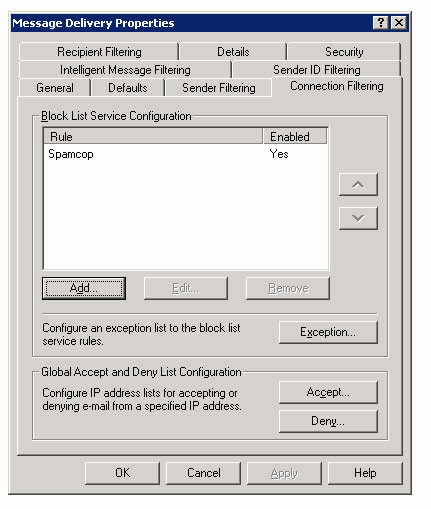
Posted in Tech Club General | 1 Comment »
Tuesday, March 25th, 2008
Posted in Tech Club General | No Comments »
WE WORK HARD FOR YOU, BUT DON'T JUST TAKE OUR WORD FOR IT!
We've helped over 1,000 satisfied businesses throughout the Phoenix valley, click here to view some of their testimonials:

©2010 my PC Techs is owned and operated by Leo Polus, L.L.C., concept by Andre Morris |
| |