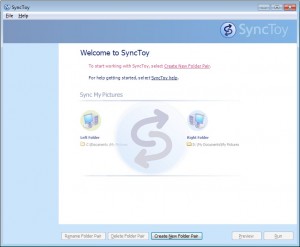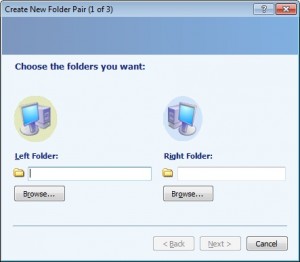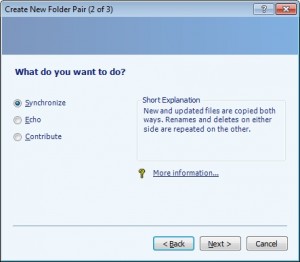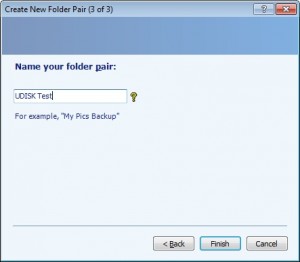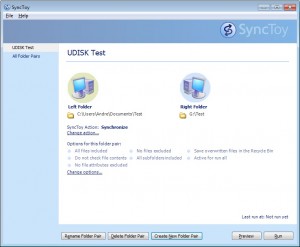| | Tech Tips - Business IT Support Tips
Archive for the ‘Tech Club General’ Category
Thursday, October 4th, 2012
 Although I’ve been looking forward to “upgrading” my Android phone to a newer model, I’ve also been somewhat hesitant. I’ve known people who experienced nightmare scenarios when migrating to a new phone, encountering huge challenges during the transition that have kept them offline for days. When you depend on your phone to get your job done, the thought of being without it for any period of time can be scary. There are programs on the market designed to help you move your apps and data, but even with the assistance of an app it is easy for something to go wrong. Although I’ve been looking forward to “upgrading” my Android phone to a newer model, I’ve also been somewhat hesitant. I’ve known people who experienced nightmare scenarios when migrating to a new phone, encountering huge challenges during the transition that have kept them offline for days. When you depend on your phone to get your job done, the thought of being without it for any period of time can be scary. There are programs on the market designed to help you move your apps and data, but even with the assistance of an app it is easy for something to go wrong.
With a little preparation, it is possible to move to the new phone and minimize troubles. My goal is to help eliminate some of the worries you might have about transitioning to a new phone by sharing my recent experience.
The day when my new phone arrived, I took it out of the box and plugged it in to complete the charge on the battery. I figure by the time I’m ready, I’ll have a full charge on my new phone.
In the meantime, I looked at the installed applications on my old now old phone. I mostly used my home screens to first write down the names of the critical apps that were being used on a regular basis. My goal was to back up the settings and data for those apps so I could easily move them to the new phone. My list of critical apps included applications such as Car Expense tracking, Notetaking, Email, and Maps. Then there was a second list for the apps I use occasionally, which I made in order to determine if I could eliminate any apps that I no longer needed. Finally, I made a list of the apps I’ve paid for. I wanted to make sure I was able to get these applications activated on the new phone without any hassles.
It is crucial to know your email address, password and server connection settings if you have company or other email you access aside from Gmail. You’ll also want to make sure you have your Gmail account usernames and passwords before you continue. I went through the settings menu of my old phone and recorded the details for any accounts that I found listed. For any accounts that were shown, I double checked all of my notes to make sure I had to correct passwords. Of critical importance is the primary Google account registered on the phone. If you don’t know what the password is on this account you’ll want to try recovery methods before transitioning to the new phone.
Next, I wanted to get a complete backup of my data. The first thing I did was go through my critical apps and looked in the settings for each one to see if any had a built in export function, some of these apps did provide a way to export data from the app to a file on the SD card. Next, I wanted to backup my contacts. Most phones store contacts not only in Gmail and Hotmail, but also on the phone itself. To make sure I had all my contacts stored, I used the app Backup Assistant Plus to perform a backup of the local contacts on my phone.
I then took a USB cable and attached the cable to my phone and to a computer. With the old phone in data transfer mode, I was able to access the contents of the internal phone memory and the SD card from my computer. Via the USB connection from my PC I selected all of the files and folders from the phone’s memory and copied them to a temporary directory on my computer.
With a complete list of email accounts, passwords for apps, registration codes, and a backup of my contacts and data in hand I phoned Verizon to activate my new phone. Give yourself some time for this part since customer service can be a lengthy process. In my case, it took about half an hour on the phone with them before everything was finalized. The time of day you call will greatly determine your wait time for a representative to assist.
Finally, the new phone had been activated and restarted. At this point I successfully activated my Gmail using the same primary username and password as was used on the old phone. Next, after activation I launched to the desktop of my new phone and opened Google Play from the settings menu. Depending on your phone, you may see the same app named Android Market or Google Play. Here, you can select which Account to sync with. This is usually your primary Google account. You then select” My Apps” and then reveal “ALL”. This list has everything you’ve installed on your phone, including free and paid apps. It should now be possible to re-download and install apps that you previously paid for.
Once I re-installed all my paid apps, the final challenge was determining how to restore my data. I attached the new phone to my computer with a USB cable and placed it into the correct mode to communicate with my PC. Once again I could see drives mapped for my phone’s memory and SD card. This step required a little creativity because I had to determine on a case by case basis which apps I needed to migrate data for and how I could import the data to my phone. Once I identified what I needed to transfer, I copied over to the SD card on the new phone data from the temporary directory I made earlier. For apps that previously allowed me to export data on my old phone, I imported the data from within the app using the file that was created from the export operation.
My next step was to restore my contacts which I did using the features of Backup Assistant Pus. And finally, I double checked that my new phone and all apps on the phone were running the latest versions. While not the easiest process in the world, I was up and running in less than two hours. Not bad for a fast new phone with all of the same programs and features I’d come to enjoy.
So, don’t be fearful of getting that upgrade! If you find yourself needing to replace your next smart device it’s possible to do it yourself. Just be sure to take down as much information as you can and make a good backup copy of everything using several methods. Alternatively, if you would like help from someone experienced or would like someone to do it for you, please feel free to give me a call.
Tags: Android, android upgrade, app transfer, cell phone, contact transfer, data storage, data transfer, google play, how to transfer contacts, my pc techs, new phone, smart phone, transitioning phone
Posted in Tech Club General | No Comments »
Tuesday, September 11th, 2012
 GoDaddy, an Arizona web hosting company, experienced severe outages yesterday. The massive Distributed Denial of Service (DDoS) began late Monday morning, and the GoDaddy.com site itself went offline. Twitter user Anonymous Own3r, a member of the Anonymous hacktivist group, is claiming sole responsibility for the attack. According to the twitter account, Anonymous Own3r is an official member and security leader of the famous hacktavist group Anonymous, and claims the move is a reaction to the company’s support of the U.S. government’s efforts “to censor and control the Internet,” through its support of the Stop Online Privacy Act (SOPA). GoDaddy, an Arizona web hosting company, experienced severe outages yesterday. The massive Distributed Denial of Service (DDoS) began late Monday morning, and the GoDaddy.com site itself went offline. Twitter user Anonymous Own3r, a member of the Anonymous hacktivist group, is claiming sole responsibility for the attack. According to the twitter account, Anonymous Own3r is an official member and security leader of the famous hacktavist group Anonymous, and claims the move is a reaction to the company’s support of the U.S. government’s efforts “to censor and control the Internet,” through its support of the Stop Online Privacy Act (SOPA).
GoDaddy is currently the largest domain registrant in the world, and is four times the size of its nearest competitor. GoDaddy reportedly manages more than 48 million domain names and serves more than 9.3 million customers. The outage affected not only those sites hosted by GoDaddy, but also those registered with the company which includes thousands of websites, big and small. Reports also show the FBI and DOJ, the Recording Industry of America, Motion  Picture Association of America, Universal Music and BMI.com websites were also attacked by this movement. The hacking group is trying to claim retribution for anti-piracy efforts by both the government and the entertainment industry. Picture Association of America, Universal Music and BMI.com websites were also attacked by this movement. The hacking group is trying to claim retribution for anti-piracy efforts by both the government and the entertainment industry.
Who is Anonymous you might ask…..
Anonymous is a loosely associated hacktivist group. It originated in 2003 on the website 4chan.com, an image sharing website where a large number of online community users simultaneously exist as a “digitized global brain”. It is also generally considered a term used for members of certain Internet subcultures, where their actual identities are not known. In its early phase, the concept had been adopted by a spread out online community acting anonymously in a coordinated manner against a loosely self-agreed goal, and was primarily focused on entertainment. In 2008, they began increasingly associating with collaborative, international hacktivism. Although it’s not necessarily tied to a single online entity, many websites are strongly associated with Anonymous. This includes popular imageboards such as 4chan, their associated wikis, Encyclopedia Dramatica, and a number of other forums.
 Anonymous has claimed involvement in a number of cyber-attacks in the past including attacks against the Pentagon, News Corp, Monsanto, Visa, MasterCard, PayPal, GM, and other Government websites. They have even threatened to destroy Facebook. Their coordinated community is not only involved in cyber-attacks, it has also partly organized activist movements such as Occupy Wallstreet, and have been responsible for tracking down wanted criminals that lead police to an arrest. Anonymous has claimed involvement in a number of cyber-attacks in the past including attacks against the Pentagon, News Corp, Monsanto, Visa, MasterCard, PayPal, GM, and other Government websites. They have even threatened to destroy Facebook. Their coordinated community is not only involved in cyber-attacks, it has also partly organized activist movements such as Occupy Wallstreet, and have been responsible for tracking down wanted criminals that lead police to an arrest.
A recent statement by Anonymous read: “We will continue to attack those who embrace censorship. You will not be able to hide your ludicrous ways to control us”. So now the question is: Who will be the next target of Anonymous, and how long before we see another attack?
>> Did you like this article? Ping it!
Tags: 0wn3r, 4chan, anonymous, anonymous owner, Arizona, attacks, censor, censorship, crash, cyber attack, doj, domain names, down, fbi, go daddy, godaddy, hack, hacked, hacking, hactivist, internet, outage, responsibility, sopa, stop online privacy act, twitter, web hosting, web servers, websites
Posted in Tech Club General | No Comments »
Thursday, July 5th, 2012
 Most companies today depend on technology to survive and most people make use of a computing device at some point every single day to get the job done. In an ever more connected world, people work together using a combination of computers, tablets, and smartphones over local and global computer networks. It’s a fact that technology has changed the game for modern business, and the company with the best technology wins, allowing employees to work faster and more efficiently than competitors. Most companies today depend on technology to survive and most people make use of a computing device at some point every single day to get the job done. In an ever more connected world, people work together using a combination of computers, tablets, and smartphones over local and global computer networks. It’s a fact that technology has changed the game for modern business, and the company with the best technology wins, allowing employees to work faster and more efficiently than competitors.
What’s the best way for you, the modern business owner, to manage the critical technology for your business? There are a couple of different options. First, you can let Joe, the ‘shade tree tech’ who works in HR, handle all of the technology issues. Second, you can hire a full time Information Technology Specialist. And third, you can hire a professional outside computer consulting company to handle the technology side of your business. Let’s briefly examine the pros and cons of all three options:
Enlisting a Non-Technical Employee
| Pros: |
|
Cons: |
- This is the lowest cost solution
|
|
- Asking someone who is not technically inclined to do technical work can easily frustrate them, leading to an unhappy worker
- Problems are often resolved the wrong way, what seems like a working fix at the time eventually leads to larger and more costly problems
- Without detailed knowledge of the latest trends in the technology industry, these types of workers are unable to provide good input on hardware or software upgrades that can help your business run faster to remain competitive
- Smaller jobs may be completed quickly, such as clearing a jammed printer, but projects that exceed this workers computer experience will take five to ten times longer to resolve than the time it would take a trained professional to do the same
- They are unable to perform their main job functions while messing around with technical issues
|
Hiring a Full-Time Technology Worker
| Pros: |
|
Cons: |
- You usually receive a high level of technical support
- Your business can stay abreast of new changes in technology to help remain competitive
|
|
- This solution costs the most to sustain, since technology employees are specialized and annual wages to retain them are high
- For most small businesses under twenty employees, your technical worker will not have enough work to justify a full days salary
- Without someone already on staff with a background in technology, finding and hiring the right candidates for the job can become difficult and time consuming
- If this worker leaves unexpectedly, they can leave your business in a very tough spot
|
Hiring to a Computer Consulting Company
| Pros: |
|
Cons: |
- This solution costs significantly less than a full-time employee, for as little as $3,800 per year you can keep your technology infrastructure running smoothly
- You don’t have the overhead associated with employing or managing a full-time worker
- The level of technical support you receive is often higher than that of an in-house staff, since the computer professionals you will be dealing with often have many years of in-depth hands on experience
- A technology consultant has access to resources on his team that you don’t get with a single employee, including sophisticated tools, training materials, and additional technology specialists who can assist them with projects when necessary
- Even when employees change, your IT infrastructure is safe
- Your business remains highly competitive, as you’re dealing with IT professionals who work with dozens of businesses each year and know about all of the latest productivity enhancing hardware and software solutions available
- Their up to date training includes many of the latest mobile apps that can help mobilize your workforce via smartphones, tablets, and the cloud
|
|
- Finding a reliable company can be difficult
|
For most small to medium size offices the choice between a non-technical employee, a full-time technical employee, or a technology consulting firm should be a no-brainer. At going rates an outside IT firm can save your business $44,000 per year in operating expense vs. hiring a full-time employee. An outside IT company also provides the security of knowing that your critical IT infrastructure is safely managed by trained professionals.
What would one day of down-time going to cost you? What would one week cost? It’s not necessary for you to find out! For a minimal investment, an IT support company like my PC Techs can come into your Phoenix area office once a week or once a month and perform routine server maintenance, computer maintenance, and make sure the network and systems are running optimally. Beyond that, your expert computer technicians can provide group training on new software, help upgrade existing software to newer and faster versions, and provide consultation on how to spend technology budget in a way that provides the best bang for the buck.
Save time, save money, and increase productivity by hiring the experts at my PC Techs to maximize your uptime! Call (602) 456-0150 to schedule a free consultation today.
Tags: business, business owner, computer consultant, computer consulting, computer networks, computers, hardware, information technology, IT company, IT firm, it professionals, IT support, phoenix, smartphones, software, tablets, technical employee, technology, technology consultant, technology employees, technology industry, upgrades
Posted in Tech Club General | No Comments »
Monday, June 11th, 2012
Wouldn’t it be nice to take a picture with your SLR camera and use it just like you would a picture taken on your smart phone? Namely, the ability to share the photograph instantly to social media and upload it anywhere over the internet?
Anyone who has a decent smart phone can take some pretty good pictures “on the run”, but there may be times where you want more control over the exposure than what a phone can provide. Sometimes you might also want to use a tripod for stability or take the type of detailed photograph you just can’t accomplish with a smart phone.
A new, revolutionary product is available that makes all of this possible. It works with any SDHC appliance (non-geek speak: virtually any modern camera) and allows you to send images directly to your smart phone. This is the same size as a standard SDHC memory card and functions in a similar way, but there’s a built in wireless network. If your phone supports wireless networking mode, you can connect directly to the memory card on your camera and can then use your phone to post the images to your favorite social media outlet, such as Google+ or Facebook.
The Eye-Fi 8 GB Mobile XD SDHC Wireless Memory Card has several operating modes which allow you to interact with your computer, laptop, Android or IOS smart phone without using wires. Why wait until you get home to download pictures to your computer for sharing? Use your smart phone to instantly receive the picture and post it to Facebook or any of the other 25 supported imaging sites. It even has an endless picture mode which will remove the picture from the camera automatically once it is uploaded to the computer or smart phone. Your only limitation is the amount of memory on your destination device.
As with any technology, you should research comparability between your specific devices to be sure you get the results you expect. There are some known issues with different cameras that you might want to be aware of. The Eye-Fi User Forums and Frequently Asked Questions page can help. Since the price of of the Eye-Fi is high and there are risks, you may also want to check out reviews before taking the plunge.
Eye-Fi currently offers several products with varied features and prices. Current Eye-Fi SDHC card offerings include:
|
Eye-Fi Connect X2 |
Eye-Fi Mobile X2 |
Eye-Fi Pro X2 |
|
Memory Capacity
|
| 4 GB |
X |
|
|
| 8 GB |
|
X |
X |
|
X2 Engine
|
| Class 6 |
X |
X |
X |
| 802.11b/g/n |
X |
X |
X |
| Endless Memory |
X |
X |
X |
| Direct Mode |
X |
X |
X |
|
Wireless Uploads
|
| Photos and Videos |
X |
X |
X |
| RAW |
|
|
X |
|
Cool Features
|
| Online Sharing |
X |
X |
X |
| Eye-Fi View |
X |
X |
X |
| Hotspot Access |
Upgradable
|
Upgradable
|
X |
| Geotagging |
Upgradable
|
Upgradable
|
X |
| Eye-Fi Premium |
Upgradable
|
Upgradable
|
Upgradable
|
|
|
|
|
So if Geotagging or RAW file is important to you, you’ll have to get the Pro X2 card. If you just need basic point, shoot and transfer, the least expensive Connect X2 is the card for you. All three models are currently available and are priced in ranges from $40.00 to $120.00, depending on where you look.
You can read more about Eye-Fi at http://www.eye.fi

>> Did you like this article? Ping it!
Tags: camera, share, SLR, smart phone, wi-fi, wirelessly
Posted in Tech Club General | No Comments »
Monday, April 30th, 2012
Do you have a need to frequently access folders and files on a laptop or other computer that is not turned on 24/7? If this is you, you’ll know that you usually have to turn on the laptop and wait for it to boot to a state that allows you to access the data. This could be as quick as two minutes or as long as 10 minutes, depending on the age of your hardware. Even worse, if your battery is low and no ac power is available to plug in the laptop you may have to wait even longer.
You don’t have to wait anymore, there is a solution to your data accessibility problems! You can copy those folders and files to a usb memory stick and, not only will you be able to access to the data from another computer, you will also have a “live” backup just in case something ever happens. On a small memory stick with a small amount of data it is possible to perform the data copy operations and keep the data synchronized manually. As your data grows however, the process will eventually become difficult to manage in an effective way. Just the need to answer “Yes” or “No” to every overwrite dialog could make a regular copy operation turn into a nightmare.
Fortunately, Microsoft provides a free tools called SyncToy which will help minimize the time it takes to keep files in sync between folder pairs on your laptop and thumb drive. Download SyncToy here: http://www.microsoft.com/en-us/download/details.aspx?id=15155
You will need the proper download based on your existing operating system, your choices are x64 or x32 bit versions. To find out what version you need, click Start, right click on the computer icon, and select Properties. Half way down the page you’ll see the “System” Header, now find “System Type” and look to see if your system requires 32-bit or 64-bit software. Download and install SyncToy then run it, which will bring up the following screen:
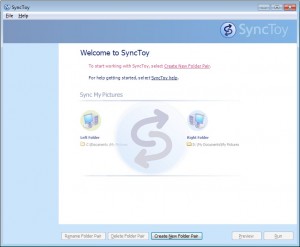
To begin, you need to create a folder pair. This pair is how SyncToy manages keeping your files syncronized between the left and right folders. When you click on the Create Folder Pair button you start the process of joining the folder pairs. It is easiest if you browse to the location for each pair:
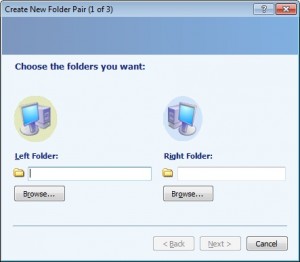
For this example we will use a “Test” folder with the “left” folder on the local hard drive and the “right” folder on a thumb drive. If a folder does not exist on the right folder destination, SyncToy allows you to create the folder as needed. Once you have folders set, you will be given a choice to Synchronize, Echo, or Contribute. For most applications you should Synchronize. You should carfully consider each option to get the best result. Here are the definitions of the options.
Synchronize: New and updated files are copied both ways. Renames and deletes on either side are repeated on the other.
Echo: New and updated files are copied left to right. Renames and deletes on the left are repeated on the right.
Contribute: New and updated files are copied left to right. Renames on the left are repeated on the right. No deletions.
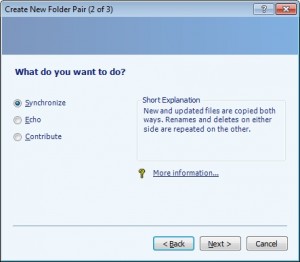 Choose your Sync Now name your pair. This should be a simple name, yet descriptive of the pair.
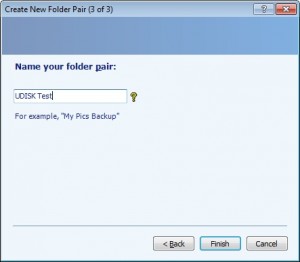 Name your pair That is all there is to creating folder pairs:
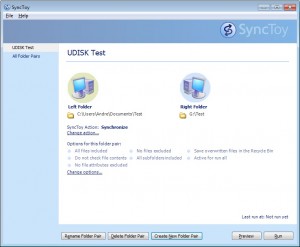 The First Pair The simpler you keep your pairs, the easier it will be to maintain them. Now you simply need to run the pair(s) as needed, or put them on a schedule, but that is a topic for a future blog post.
my PC Techs provides expert computer consultants to your Arizona business. Let us help your business save money and increase productivity. Call today (602) 456-0150 for a free consultation.
Tags: 32, 64, accessibility, backup, bit, browser, computer, contribute, copy, create folder pair, data, deletes, echo, files, folder pair, folder pairs, folders, laptop, left, memory stick, microsoft, overwrite, rename, renames, repeated, right, synchronize, synctoy, thumb drive, tool
Posted in Tech Club General | No Comments »
WE WORK HARD FOR YOU, BUT DON'T JUST TAKE OUR WORD FOR IT!
We've helped over 1,000 satisfied businesses throughout the Phoenix valley, click here to view some of their testimonials:

©2010 my PC Techs is owned and operated by Leo Polus, L.L.C., concept by Andre Morris |
| |
 Although I’ve been looking forward to “upgrading” my Android phone to a newer model, I’ve also been somewhat hesitant. I’ve known people who experienced nightmare scenarios when migrating to a new phone, encountering huge challenges during the transition that have kept them offline for days. When you depend on your phone to get your job done, the thought of being without it for any period of time can be scary. There are programs on the market designed to help you move your apps and data, but even with the assistance of an app it is easy for something to go wrong.
Although I’ve been looking forward to “upgrading” my Android phone to a newer model, I’ve also been somewhat hesitant. I’ve known people who experienced nightmare scenarios when migrating to a new phone, encountering huge challenges during the transition that have kept them offline for days. When you depend on your phone to get your job done, the thought of being without it for any period of time can be scary. There are programs on the market designed to help you move your apps and data, but even with the assistance of an app it is easy for something to go wrong.
 GoDaddy, an Arizona web hosting company, experienced severe outages yesterday. The massive Distributed Denial of Service (DDoS) began late Monday morning, and the
GoDaddy, an Arizona web hosting company, experienced severe outages yesterday. The massive Distributed Denial of Service (DDoS) began late Monday morning, and the 
 Anonymous has claimed involvement in a number of cyber-attacks in the past including attacks against the Pentagon, News Corp, Monsanto, Visa, MasterCard, PayPal, GM, and other Government websites. They have even threatened to destroy Facebook. Their coordinated community is not only involved in cyber-attacks, it has also partly organized activist movements such as Occupy Wallstreet, and have been responsible for tracking down wanted criminals that lead police to an arrest.
Anonymous has claimed involvement in a number of cyber-attacks in the past including attacks against the Pentagon, News Corp, Monsanto, Visa, MasterCard, PayPal, GM, and other Government websites. They have even threatened to destroy Facebook. Their coordinated community is not only involved in cyber-attacks, it has also partly organized activist movements such as Occupy Wallstreet, and have been responsible for tracking down wanted criminals that lead police to an arrest. Most companies today depend on technology to survive and most people make use of a computing device at some point every single day to get the job done. In an ever more connected world, people work together using a combination of computers, tablets, and smartphones over local and global computer networks. It’s a fact that technology has changed the game for modern business, and the company with the best technology wins, allowing employees to work faster and more efficiently than competitors.
Most companies today depend on technology to survive and most people make use of a computing device at some point every single day to get the job done. In an ever more connected world, people work together using a combination of computers, tablets, and smartphones over local and global computer networks. It’s a fact that technology has changed the game for modern business, and the company with the best technology wins, allowing employees to work faster and more efficiently than competitors.